Holi, the vibrant festival of colors, is one of the most celebrated events in India and across the world. It marks the arrival of spring, the victory of good over evil, and is a time for people to come together in joy and unity. As the air fills with colored powders and joyful laughter, it provides the perfect opportunity to capture memories in stunning photographs and videos.
But sometimes, even the best photos can benefit from a little creative editing. Whether you want to enhance the colors, add a touch of artistic flair, or simply create a perfect background to reflect the true spirit of Holi, editing your photos with a Holi background in HD quality can bring your images to life. In this guide, we’ll explore how to edit Holi backgrounds in HD, along with tips and tools to help you make your photos as vibrant and festive as the festival itself.
1. Why Use Holi Backgrounds in HD?
Holi is all about colors, energy, and celebration. When editing photos from Holi, the right background can make all the difference in emphasizing the vibrant colors and joyful spirit of the festival. Here’s why using an HD background for Holi photos is important:
- Enhanced Visual Appeal: HD backgrounds provide crisp, clear details that make your image pop, giving it a more professional and polished look.
- Vibrancy: The festival’s bright, eye-catching colors are best showcased in high-resolution images, allowing every hue to stand out without appearing blurry or pixelated.
- Professional Touch: High-definition backgrounds make your photos look more refined, whether you’re posting them on social media, creating personalized greeting cards, or designing festive flyers and posters.
2. Where to Find HD Holi Backgrounds
Before you start editing, you’ll need to find a high-quality Holi background. There are many online resources where you can download or purchase free and paid HD backgrounds. Some popular sources include:
- Free Stock Image Websites: Platforms like Unsplash, Pexels, and Pixabay offer a wide range of free HD images. Search for terms like “Holi festival background,” “Holi colors,” or “Holi powder explosion.”
- Premium Stock Websites: Shutterstock, Adobe Stock, and Getty Images feature curated HD images, often with higher resolutions and more exclusive content.
- Holi-Themed Graphic Design Resources: If you’re looking for more creative and abstract backgrounds, websites like Canva and Freepik have HD vector designs and customizable Holi backgrounds.
Make sure the background you choose complements the colors and the theme of your photograph or video. Whether you prefer a colorful powder explosion, a natural spring setting, or an artistic watercolor-style backdrop, HD images ensure that every element in your composition is crisp and clear.
3. Editing Holi Photos with HD Backgrounds: Step-by-Step
Now that you have the perfect HD background, it’s time to start editing your photos. Here’s a simple step-by-step guide to help you seamlessly blend your photo with the chosen background using photo editing software:
Step 1: Choose Your Editing Software
The first step is selecting the right tool for editing. Some popular options include:
- Adobe Photoshop: A powerful, industry-standard tool for photo editing.
- GIMP: A free alternative to Photoshop, perfect for those who need advanced editing features.
- Canva: A user-friendly tool for beginners, with pre-set templates and drag-and-drop options.
- Pixlr: A free, web-based photo editor with an intuitive interface.
For this tutorial, we’ll assume you’re using Photoshop, but the principles apply to other software as well.
Step 2: Prepare the Photo
Begin by selecting the image you want to edit. If it was taken during the Holi festival, make sure it’s a well-lit photo with good color contrasts to make the editing process smoother.
- Crop and Align: Crop your photo if necessary, and align it to fit within your desired composition.
- Enhance the Colors: If the colors in your original photo aren’t vibrant enough, use tools like “Vibrance” or “Saturation” to increase the intensity of the hues. You can also use selective coloring to enhance specific areas, such as the faces or colored powder explosions.
Step 3: Remove the Existing Background
Next, you’ll need to isolate your subject from the existing background. This can be done using:
- The Quick Selection Tool (Photoshop): This tool allows you to quickly highlight the subject by clicking and dragging over the areas you want to keep.
- The Magic Wand Tool: If the subject has a strong contrast with the background, this tool can help you select the background for removal.
- The Pen Tool: For precise cutting, the Pen Tool lets you manually trace around the subject, providing a clean separation between the subject and the background.
Once the background is selected, delete it or mask it out so that only the subject remains.
May you also like it:
Dark Lightroom Presets Download
Top 100+ Lightroom Presets Free Download
New Trending Lightroom Presets File
Step 4: Add the HD Holi Background
Now it’s time to bring in your HD Holi background:
- Insert the Background: Place the downloaded Holi background as a new layer beneath your subject layer.
- Resize and Position: Adjust the background layer to fit the composition, ensuring that it doesn’t overwhelm the subject. You may want to focus on areas where the colors can complement the subject’s pose or position.
Step 5: Blend the Subject with the Background
To make the integration seamless, you’ll need to blend the subject with the new background. Here are some tips to achieve a natural look:
- Feather the Edges: To make the cutout less harsh, use a soft brush or feathering option around the subject’s edges.
- Adjust Lighting and Shadows: Match the lighting in the original photo with the lighting in the background. You can do this by creating new shadow layers or adjusting the brightness and contrast of the subject.
- Add Color Overlays: To further integrate the subject with the background, you can add color overlays or gradient maps to create a unified tone that harmonizes both elements.
Step 6: Final Touches and Effects
Once everything looks seamless, add some finishing touches to your image:
- Holi Powder Effects: Use brushes or special effects to add a burst of color around your subject, simulating the feeling of the festival.
- Filters: Apply artistic filters, such as watercolor or oil painting effects, to add an artistic flair to the final image.
- Text: If you’re creating a Holi greeting card or social media post, consider adding festive text like “Happy Holi!” or “Festival of Colors.”
4. Exporting and Sharing Your Edited Image
Once your editing is complete, it’s time to save your image. Make sure to export your photo in the appropriate resolution and file format:
- For print, use 300 DPI (dots per inch) and save your image as a high-quality JPEG or PNG file.
- For social media, export the image at 72 DPI with an optimized file size (JPEG is ideal for quick uploads).
After that, share your stunning Holi-themed image with friends and family, or use it to add a festive touch to your social media feeds!
Holi Photo Editing Background
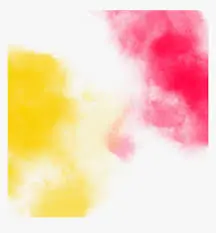




Frequently Asked Questions
What is a Holi background in HD?
A Holi background in HD refers to a high-definition image or backdrop that captures the vibrant and colorful essence of the Holi festival. These backgrounds are often filled with splashes of colored powder, people celebrating, or other festive elements. Editing with these backgrounds enhances your photos by adding a lively, joyful atmosphere typical of the Holi celebration.
How do I edit a Holi background in HD?
To edit a Holi background in HD, you can use photo editing software or apps like Photoshop and Lightroom or mobile apps like PicsArt or Canva. Start by selecting a high-quality Holi background and then overlaying it onto your photo. You can adjust the opacity, blend modes, or use masking tools to integrate the background seamlessly with your image.
Do I need advanced skills to edit a Holi background?
Basic editing skills can suffice for adding a Holi background, especially with the help of intuitive apps. For more professional results, advanced photo editing software like Adobe Photoshop allows for detailed adjustments, layer blending, and fine-tuning to ensure a natural, high-quality look.
Can I use free Holi backgrounds for editing?
Yes, there are numerous free Holi backgrounds available online. Websites like Unsplash, Pexels, and Pixabay offer high-quality, royalty-free images. Many photo editing apps also provide free Holi-themed backgrounds you can use to customize your photos.
What resolution should I use for HD Holi backgrounds?
For HD quality, your image resolution should be at least 1920×1080 pixels, ideally higher if you’re working with prints or large digital screens. The higher the resolution, the clearer and sharper the background will appear in your final edit.
Can I add multiple Holi backgrounds to one image?
Yes, you can add various Holi backgrounds or elements to a single image to create a more dynamic and vibrant composition. Layering different textures or colors can enhance the festive mood and make your photos more engaging.
How can I make the background blend better with my image?
To ensure a seamless blend, use masking tools to erase any harsh lines and adjust the brightness, contrast, and saturation of both the background and the main subject. If the background appears too sharp, you can also apply a blur effect, helping to maintain focus on the subject while keeping the festive vibe.
Is it necessary to have a professional camera for editing HD Holi backgrounds?
No, a professional camera is not required. Even photos taken with a smartphone can look amazing when appropriately edited. The key is to use high-quality Holi backgrounds and make sure your base photo has a decent resolution for the best results.
Where can I find HD Holi backgrounds for editing?
You can find HD Holi backgrounds on stock photo websites, free image repositories like Unsplash, Pexels, and Pixabay, or by searching through editing apps that offer pre-designed templates. Many platforms provide both free and paid options.
Can I use Holi backgrounds in videos?
Yes, Holi backgrounds can be used in videos as well. You can overlay HD Holi backgrounds in video editing software (such as Adobe Premiere Pro, Final Cut Pro, or mobile video editors) to create dynamic, colorful video montages, advertisements, or even social media content. Adding motion effects or color transitions can make the background more immersive.
Conclusion
Editing Holi backgrounds in HD offers an exciting and creative way to enhance your photos and videos, bringing the vibrant and joyous spirit of the Holi festival to life. Whether you’re a beginner or an experienced editor, the tools available today—from mobile apps to professional software—make it easy to seamlessly integrate stunning Holi-themed backdrops into your content. With the ability to customize colors, textures, and effects, you can create personalized, high-quality visuals that capture the energy and celebration of this colorful festival. Whether for personal memories, social media posts, or creative projects, editing Holi backgrounds in HD is a fantastic way to add a burst of color and fun to your visuals, making them stand out and radiate festive cheer.
